SONY VAIO Laptop LCD screen replacement guide
This is a general LCD replacement tutorial made by LaptopScreen.com. Not your specific model? Click here to search our video library for a model specific guide.
This is a step-by-step guide on replacing an LCD screen on Sony VAIO. Please follow the steps below:
1 Before changing an LCD panel please disconnect the power from your laptop.

2 Remove the battery.

3 Start by removing 4 rubber screw covers from the bezel.

4 Once done remove 4 bezel screws located under the screw covers.

5 To remove the bezel pry open the plastic on one side and move through the top toward the other side.

6 Next, remove 2 top screws and loosen the two bottom ones, you don't need to remove the bottom screws completely.
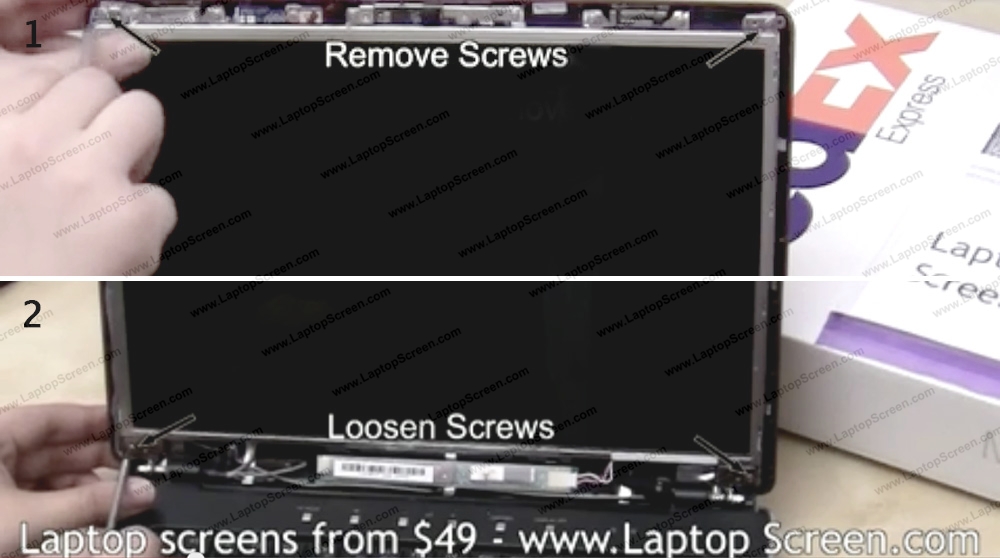
7 Remove sets of 3 screws on each side of the LCD panel. Place the LCD panel on the keyboard.

8 Disconnect the inverter connector.

9 Lift a clear tape securing the video connector and disconnect the video cable by pulling on the tape. Discard the old screen.

10 Place a cloth or a paper towel on the keyboard to protect the screen from scratching. Put the new LCD on the keyboard.

Remember to be very gentle while reconnecting the cables since all the connectors are extremely fragile. Do not apply too much force.
11 Reconnect the inverter cable of the new screen.
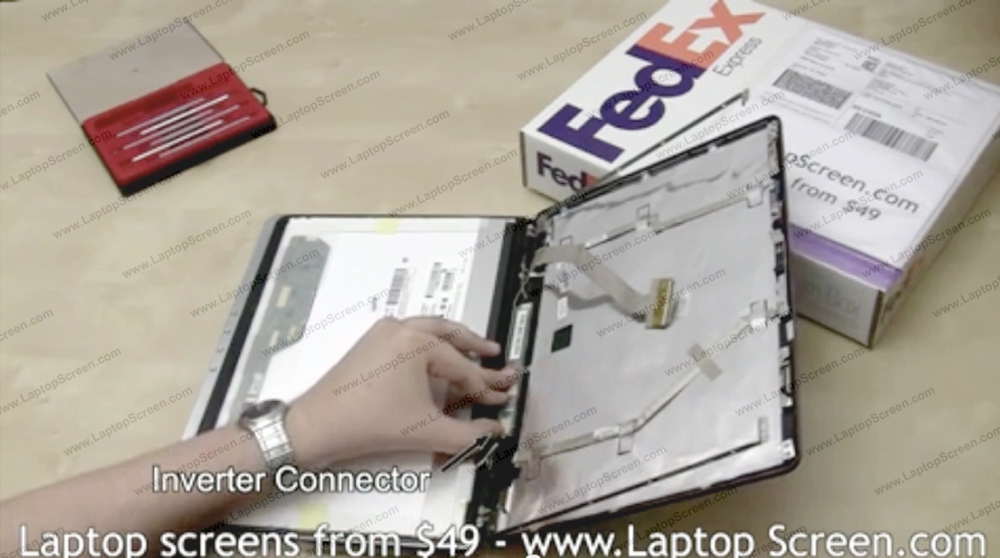
12 Reconnect the video cable and secure the connector with the tape.

13 Lift the screen up, alight it with the frame and remove the protective film.

14 Secure the LCD with 3 frame screws on each side.

15 Replace the 2 frame screws on the top and tighten the 2 screws on the bottom.
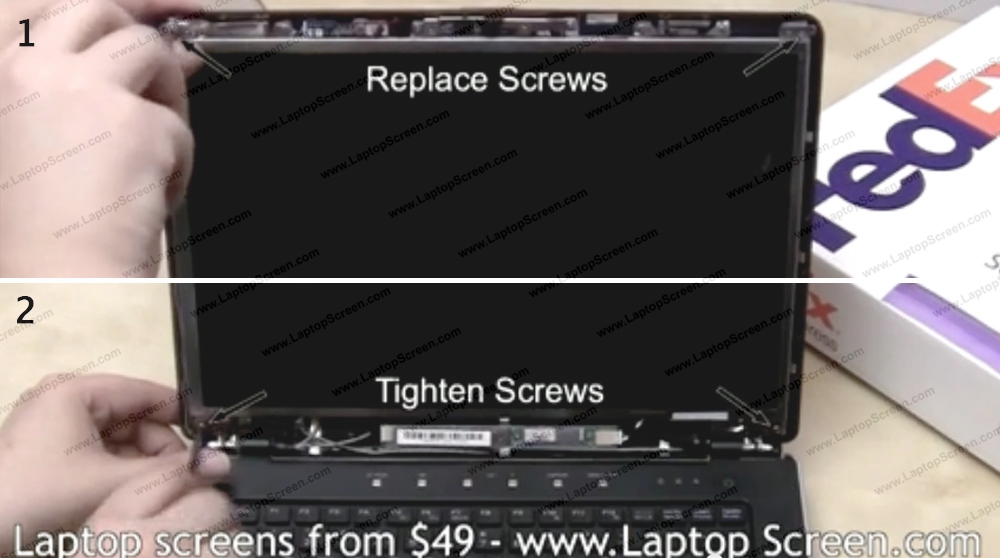
16 Go ahead and replace the bezel. Align the bezel at the bottom first and move up to the top.
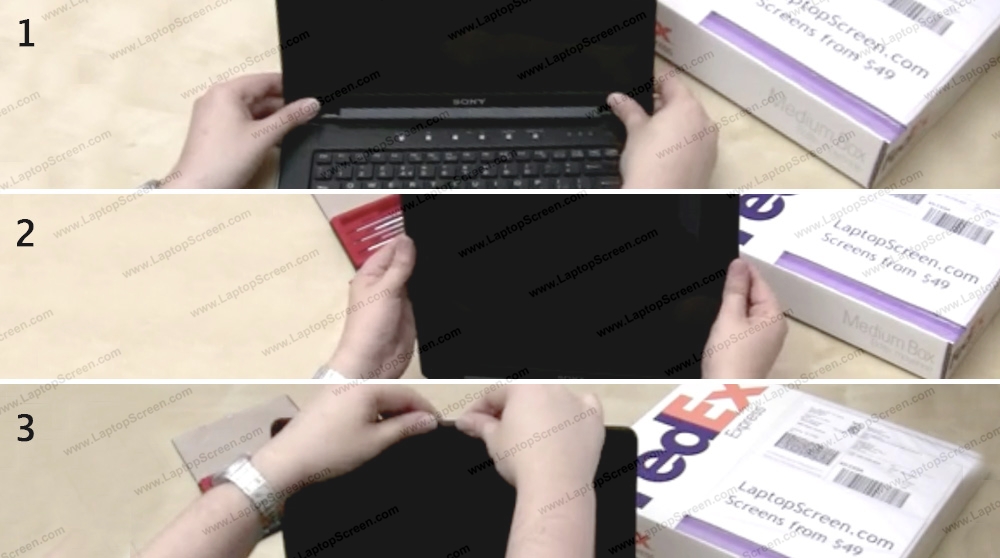
17 Reinstall the 4 bezel screws.

18 Replace the screw covers.

19 Flip the laptop over and make sure the bottom is snapped in completely. Once you're done replace the battery.

20 Reconnect the power and turn on the laptop. If the start up image appears the screen is installed correctly and you're done!

last updated March 17, 2020