Установка экрана
*** Сначала видеоролики, пошаговые инструкции в картинках идут ниже на странице***
Первое видео отображает общую суть процесса, подходит для большинства ноутбуков:
Mac Book Pro 15 ":
Dell:
IBM ThinkPad:
Acer:
Toshiba:
ASUS:
SONY:
Первое видео отображает общую суть процесса, подходит для большинства ноутбуков:
Mac Book Pro 15 ":
Dell:
IBM ThinkPad:
Acer:
Toshiba:
ASUS:
SONY:
Пошаговые инструкции по замене LCD экрана ноутбука.
ВАЖНО! Внутренние компоненты ноутбуков, кабели и разъемы очень хрупкие и легко ломаются. Пожалуйста, будьте осторожны.
(Ссылки на инструкции по ноутбукам Apple в нижней части этой статьи.)
ВАЖНО! Внутренние компоненты ноутбуков, кабели и разъемы очень хрупкие и легко ломаются. Пожалуйста, будьте осторожны.
(Ссылки на инструкции по ноутбукам Apple в нижней части этой статьи.)
How to replace LCD on a laptop (Inspiron 15 5000)
This is a guide on replacing an LCD on a Dell Inspiron 15 5000 Series.
Picture guide below:
Picture guide below:

For the replacement process we’ll need the following tools:
- a Phillips screwdriver
- and an X-Acto knife
- a Phillips screwdriver
- and an X-Acto knife

To begin, shut down the laptop and disconnect the power cord.

Next step is to remove the bezel. Start from the left side. Pull the inner edge away from the glass. Once the edge is unsnapped proceed to the left top corner.

Move along the perimeter to the right side. And to the bottom. Set the bezel aside.

Now we have access to the LCD panel. Remove four phillips screws holding the screen in place. One screw in each corner.

Place the LCD panel on the keyboard. Using an X-Acto knife peel off the tape securing the video connector.

Open the connector’s bracket. Using both hands gently disconnect the video connector. Discard the old panel.

Take the new LCD screen and place it on the keyboard. Using both hands reconnect the video cable. And close the bracket.
Secure it with the protective tape.
Secure it with the protective tape.

CAUTION! It is very important not to force any of the connectors. As well you must not twist or slant the connector when plugging it in.

Lift the screen up aligning it with the screw holes.

Replace the four phillips screws.

Replace the bezel. Start at the bottom
corners, then go around the perimeter snapping the tabs in place.
corners, then go around the perimeter snapping the tabs in place.
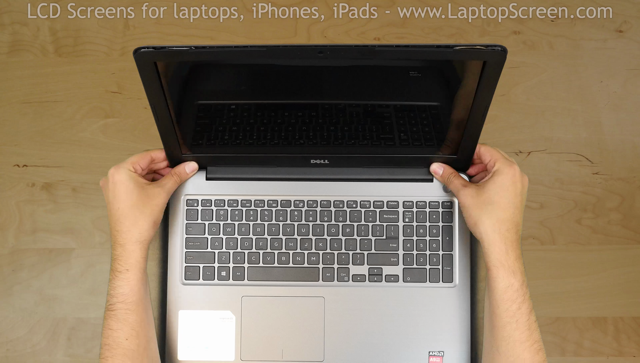
Snap the tabs near the hinge cover by supporting the back cover with one hand and firmly pressing on the front with the other.
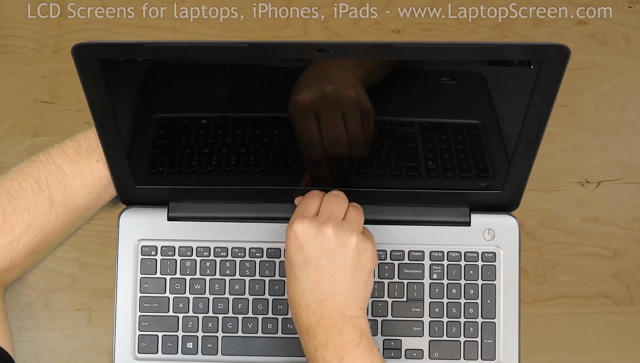
Turn the laptop on. If the start up graphics appear the replacement screen is installed correctly and we are done!

last updated October 16, 2020