Steps for locating the right screen
Important Note!
It is absolutely necessary to know the SIZE and RESOLUTION in order to purchase the correct screen for a particular laptop.
Please, do not hesitate to email us your laptop make/model details if you are in need of assistance. Our customers are constantly amazed at how fast we reply.
Certain laptop models come in different screen sizes, resolutions and backlights. For instance, IBM-Lenovo ThinkPad T60 was released with either 15.4" or 15" or 14.1" screen size and these screens are not interchangeable. Macbook Pro 15.4" screens come in different resolutions and they are not interchangeable as well.
It is absolutely imperative that size and resolution of the replacement screen are the same as of the original screen. Please examine carefully the screen description. If you are still unsure please ask us. You may also upload pictures of the back of your original screen that you are replacing. Please focus on labels (so the numbers are legible) and connectors and also include full shot of the back of the screen.
Manufacturers typically do not publish screen compatibility information and even if they do there are occasional mistakes in their manuals and specifications on their websites. Therefore the only sure way to get 100% correct screen is to check the size and resolution.
NOTE: Screens for Dell laptops must be chosen by the laptop model number ( i.e. Inspiron 1525). Choosing by the original screen model number can lead to wrong selection.
It is absolutely necessary to know the SIZE and RESOLUTION in order to purchase the correct screen for a particular laptop.
Please, do not hesitate to email us your laptop make/model details if you are in need of assistance. Our customers are constantly amazed at how fast we reply.
Certain laptop models come in different screen sizes, resolutions and backlights. For instance, IBM-Lenovo ThinkPad T60 was released with either 15.4" or 15" or 14.1" screen size and these screens are not interchangeable. Macbook Pro 15.4" screens come in different resolutions and they are not interchangeable as well.
It is absolutely imperative that size and resolution of the replacement screen are the same as of the original screen. Please examine carefully the screen description. If you are still unsure please ask us. You may also upload pictures of the back of your original screen that you are replacing. Please focus on labels (so the numbers are legible) and connectors and also include full shot of the back of the screen.
Manufacturers typically do not publish screen compatibility information and even if they do there are occasional mistakes in their manuals and specifications on their websites. Therefore the only sure way to get 100% correct screen is to check the size and resolution.
NOTE: Screens for Dell laptops must be chosen by the laptop model number ( i.e. Inspiron 1525). Choosing by the original screen model number can lead to wrong selection.
Measuring laptop screen size
Screen size is measured in inches, diagonally from corner to corner (1 inch=2.54 cm) as shown in the video below:
Laptop screens come in many different sizes with new ones being constantly added. Below you can see the most popular ones.
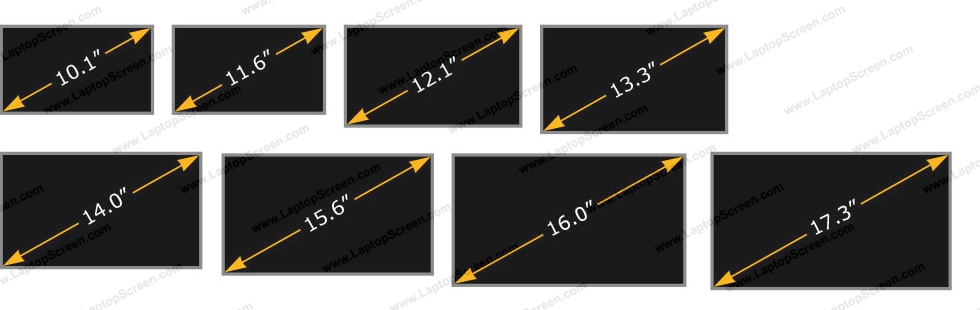
Ways of finding your screen resolution
Screen resolution is measured in horizontal and vertical pixels (ex.: 1366 x 768), please check the video:
It is important to confirm the screen resolution before submitting an order: the same laptop model can come with different display resolutions.
If a laptop you are ordering a screen for works - turn it on and:
- go to On-line Resolution Check
OR
- for Windows XP, Windows 2000, Windows ME, Windows 98: Right-Click on Desktop -> Properties -> then in Display Properties navigate to Settings
- for Windows 10 and Windows 7 & Vista: Right-Click on Desktop -> Personalize -> Graphics Options
If a laptop you ordering a screen for is not functional:
- we recommend to pull your defective screen out and google screen model for specifications. You can find the screen model number on the sticker on the back of the screen. Check out our simple video tutorials on laptop disassembling and Determine your LCD screen model number article.
OR
- check your laptop manual under the laptop specifications section if you have one.
OR
- also you may be able to find you laptop specifications on manufacturers website using the laptop serial number, service tag or the model number (in Support section).
One way or another you are looking for something like this (list of known screens resolutions as of April 2018):
Letters on the right are the common abbreviations and can be used as resolution indicators.
3840 x 2160 (UHD) 4K
3200 x 1800 (QHD+)
3000 x 2000 (PixelSense, MS Only)
2880×1800 (Retina, Apple only)
2560×1600 (Retina, Apple only)
2560 x 1440 (QHD / WQHD) 2K
2304 × 1440 (Retina, Apple only)
2048 x 1536 (QXGA)
1920 x 1200 (WUXGA)
1920 x 1080 (WUXGA) Full HD
1680 x 1050 (WSXGA+)
1680 x 945 (WSXGA+)
1680 x 900 (WSXGA+)
1600 x 900 (WXGA++) HD+
1600 x 1200 (UXGA)
1440 x 960 (WXGA+)
1440 x 900 (WXGA+)
1400 x 1050 (SXGA)
1366 x 768 (WXGA) HD
1280 x 1024 (SXGA)
1280 x 720 (SD+)
1280 x 854 (WXGA)
1280 x 800 (WXGA)
1280 x 768 (WXGA)
1152 x 768 (WXGA)
1024 x 768 (XGA, outdated)
1024 x 600 (WSVGA, outdated)
1024 x 576 (WSVGA, outdated)
800 x 600 (SVGA, outdated)
640 x 480 (VGA, outdated)
We do not recommend upgrading or downgrading the screen resolution, read Upgrade or downgrade of the LCD resolution article for more info.
It is important to confirm the screen resolution before submitting an order: the same laptop model can come with different display resolutions.
If a laptop you are ordering a screen for works - turn it on and:
- go to On-line Resolution Check
OR
- for Windows XP, Windows 2000, Windows ME, Windows 98: Right-Click on Desktop -> Properties -> then in Display Properties navigate to Settings
- for Windows 10 and Windows 7 & Vista: Right-Click on Desktop -> Personalize -> Graphics Options
If a laptop you ordering a screen for is not functional:
- we recommend to pull your defective screen out and google screen model for specifications. You can find the screen model number on the sticker on the back of the screen. Check out our simple video tutorials on laptop disassembling and Determine your LCD screen model number article.
OR
- check your laptop manual under the laptop specifications section if you have one.
OR
- also you may be able to find you laptop specifications on manufacturers website using the laptop serial number, service tag or the model number (in Support section).
One way or another you are looking for something like this (list of known screens resolutions as of April 2018):
Letters on the right are the common abbreviations and can be used as resolution indicators.
3840 x 2160 (UHD) 4K
3200 x 1800 (QHD+)
3000 x 2000 (PixelSense, MS Only)
2880×1800 (Retina, Apple only)
2560×1600 (Retina, Apple only)
2560 x 1440 (QHD / WQHD) 2K
2304 × 1440 (Retina, Apple only)
2048 x 1536 (QXGA)
1920 x 1200 (WUXGA)
1920 x 1080 (WUXGA) Full HD
1680 x 1050 (WSXGA+)
1680 x 945 (WSXGA+)
1680 x 900 (WSXGA+)
1600 x 900 (WXGA++) HD+
1600 x 1200 (UXGA)
1440 x 960 (WXGA+)
1440 x 900 (WXGA+)
1400 x 1050 (SXGA)
1366 x 768 (WXGA) HD
1280 x 1024 (SXGA)
1280 x 720 (SD+)
1280 x 854 (WXGA)
1280 x 800 (WXGA)
1280 x 768 (WXGA)
1152 x 768 (WXGA)
1024 x 768 (XGA, outdated)
1024 x 600 (WSVGA, outdated)
1024 x 576 (WSVGA, outdated)
800 x 600 (SVGA, outdated)
640 x 480 (VGA, outdated)
We do not recommend upgrading or downgrading the screen resolution, read Upgrade or downgrade of the LCD resolution article for more info.
Matte and Glossy screen finish: almost the same and interchangeable
Matte and glossy screens are interchangeable, it is only up to your personal preferences which one to pick. The picture below illustrates the physical dissimilarities between the glossy and the matte screens installed on the same laptop:

Laptop screens with glossy and matte screens are entirely interchangeable since the difference lies only in the type of the screen surface finish.
Conventionally, laptop screens have had a matte, anti-glare finish, to scatter the reflected light. This characteristic, however, has a number of side effects, which include scattering the light from the display and increasing the blur. Additionally, it results in reduction of the contrast ratio, color intensity, and viewing angle.
Glossy screens use optical coating to reduce the amount of reflected external light. Their shiny surfaces reflect more light than matte displays, but they are less reflective than the uncoated glossy displays; reflections of external light sources are not diffused by glossy displays, so certain lighting conditions tend to favor a traditional, anti-glare screen. In controlled environments, such as darkened rooms, or rooms where all light sources are diffused, a glossy display may be more enjoyable for the viewer.
Glossy displays generate increasingly saturated colors, deeper blacks, brighter whites, and sharper images. This makes these types of displays more appropriate for general public use, which commonly uses laptops for viewing photos, watching movies, or browsing the web.
As a side note, in extremely bright conditions, where no direct light is facing the screen, such as outdoors, glossy displays can become more readable than matte displays due to their ability not to disperse the light around the screen.
Alternative glossy screen names by manufacturer
Each laptop manufacturer coined their glossy type screen monicker:
Acer - CrystalBrite
Acorn - Vybrio
AG Neovo - NeoV Optical Filter
Ahtec - Glare
Alienware - ClearView
Apple - Glossy
ASUS - ColorShine
Averatec - AveraBrite
Dell - TrueLife
Everex - DiamondBrite
Fujitsu - CrystalView, SuperFine
Gateway - UltraBrite
HP-Compaq BrightView
IBM-Lenovo VibrantView
LG - FineBrite
NEC OptiClear, SuperShine
Packard Bell - Diamond View
Sager - Super Clear
SONY - XBRITE, XBRITE-ECO, X-black, ClearBright, ClearPhoto LCD
Toshiba - Clear SuperView
Acer - CrystalBrite
Acorn - Vybrio
AG Neovo - NeoV Optical Filter
Ahtec - Glare
Alienware - ClearView
Apple - Glossy
ASUS - ColorShine
Averatec - AveraBrite
Dell - TrueLife
Everex - DiamondBrite
Fujitsu - CrystalView, SuperFine
Gateway - UltraBrite
HP-Compaq BrightView
IBM-Lenovo VibrantView
LG - FineBrite
NEC OptiClear, SuperShine
Packard Bell - Diamond View
Sager - Super Clear
SONY - XBRITE, XBRITE-ECO, X-black, ClearBright, ClearPhoto LCD
Toshiba - Clear SuperView
Correct backlight type for your new screen
In the past it was important to know the backlight type of your screen as CCFL and LED screens are not interchangeable! However CCFL technology is now obsolete and has been discontinued by all manufacturers. If your laptop was manufactured after 2012 99.9% you have an LED screen.
If your laptop has a screen with CCFL backlight, finding a working replacement for it will be difficult. We do not stock or sell screens with CCFL backlights.
If you are curious, more information on LED and CCFL backlight below:
CCFL - Cold Cathode Fluorescent Light, is an outdated backlight method, which utilizes a daylight spectre fluorescent tube and an inverter which powers it.
LED - is a current backlighting system which does not use an inverter, and instead of a fluorescent tube it uses a strip of LEDs (Light Emitting Diodes).
So in essence there two types of laptop screens: LCD-CCFL and LCD-LED: these screens are NOT INTERCHANGEABLE.
Laptop manufacturers tailor their system for a particular LCD screen, so it is impossible to install a CCFL screen into a computer outfitted for an LED screen, and vice-versa.
If your laptop has a screen with CCFL backlight, finding a working replacement for it will be difficult. We do not stock or sell screens with CCFL backlights.
If you are curious, more information on LED and CCFL backlight below:
CCFL - Cold Cathode Fluorescent Light, is an outdated backlight method, which utilizes a daylight spectre fluorescent tube and an inverter which powers it.
LED - is a current backlighting system which does not use an inverter, and instead of a fluorescent tube it uses a strip of LEDs (Light Emitting Diodes).
So in essence there two types of laptop screens: LCD-CCFL and LCD-LED: these screens are NOT INTERCHANGEABLE.
Laptop manufacturers tailor their system for a particular LCD screen, so it is impossible to install a CCFL screen into a computer outfitted for an LED screen, and vice-versa.

LCD screen with single CCFL backlight ( CCFL 1-Bulb )

LCD screen with LED backlight ( Backlight Type: LED )
last updated June 14, 2018