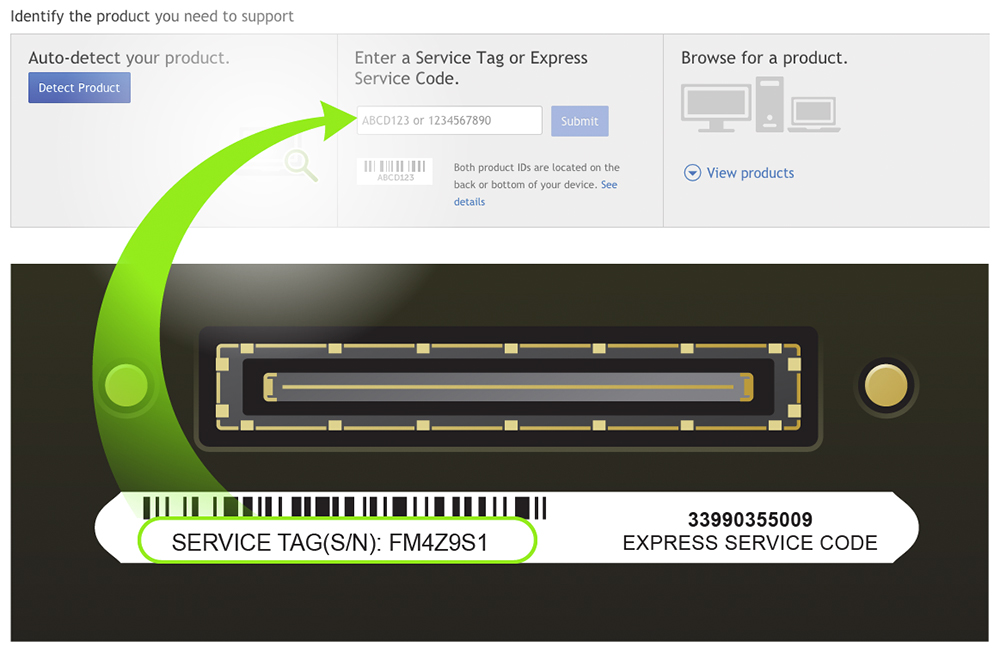The laptop screen model number is found at the back of the LCD panel itself. However, some laptop manufacturers provide an alternative way of finding what LCD is installed in their machine.
Every Dell laptop has a Dell Service Tag, or a Dell Express Service code at the bottom of the case, and using either the Service Tag, or the Express Service Code you can use the tool on Dell’s support page. The beauty of this feature is that Dell enables you to see all the components and peripherals of the laptop without having to tear it apart.
After you enter your Dell Service Tag or the Express Service Code, proceed to “System Configuration”, then to “Components”. You will then see a list of all components installed in this laptop; and the part number of the component will be provided. Usually, the LCD will be marked as “LIQUID CRYSTAL DISPLAY” (use CTRL+F to search the page if you are on a Windows PC, or Command+F on a Mac). Now that you have located the part on the page, you have two options:
1. Copy the part number, and search it on our website [recommended];
or
2. Copy the part number, and use a search term of your choice to look up the specifications of the part; then use the specifications to reference and locate the correct part on our website;
Resolutions are coded by the following parameters:
HD or HDF = Standart High Definition, WXGA 1366×768
HD+ = High Definition+, WXGA+ 1600×900
FHD = Full HD, 1920×1080
Copyright (©) LaptopScreen.com